“Click the link,” they said.
“It’ll work,” they said…
Yeah, no. Discord decided to be a bit of a prankster lately. When you click the invite link, it might show you a “Link Expired” message — even though the link is perfectly fine.
So, what’s the solution?
We go old school. We copy the link and join manually. Yep — we’re going full DIY. But don’t worry — it’s easy. Like, “how-do-you-spell-easy? Fasilito-with-an-S” easy.
🛠️ Step-by-Step: How to Join the Discord Server Properly
1️⃣ Copy the Invite Link
First thing’s first — don’t click it, just copy it.
https://discord.com/invite/Qqe5S5J5je
2️⃣ Open Discord
This might be obvious, but hey — it has to be said. Open the Discord app (or the web version if you’re fancy like that).
3️⃣ Find the Plus Icon (+)
On the left-hand side, where all your Discord servers live — scroll to the bottom of the list and click on the big ‘+’ icon.
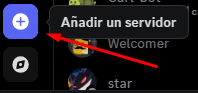
4️⃣ Select “Join a Server”
Discord will now ask you what you want to do. Click “Join a Server”.
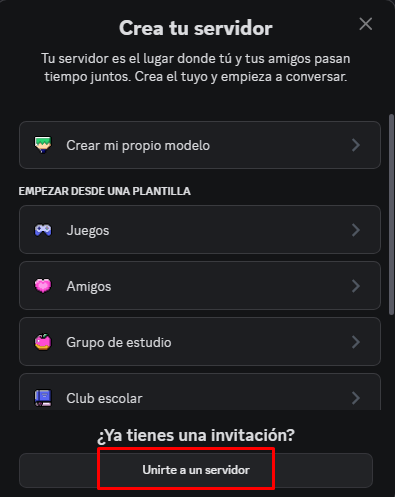
5️⃣ Paste the Link
Paste that glorious invite link you copied earlier into the box.

6️⃣ BOOM. Join the Server.
Hit “Join Server” and voilà — you’re in! No expired nonsense. Just good vibes and chaotic banter.
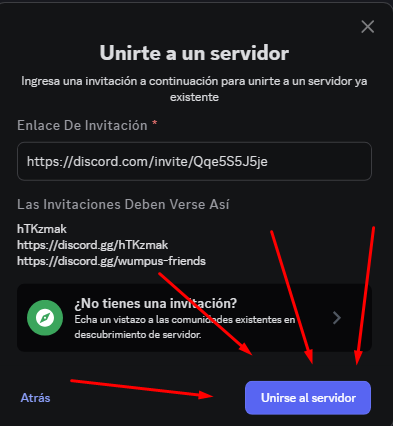
🔔 Bonus Tips
- If you still have trouble, feel free to DM a staff member in-game. We’ll send you the link with extra love.
- Once you’re inside the server, don’t forget to read the #rules, grab your roles, and say hi in #general.
- Got ideas for events? Memes? Bugs to report? Our Discord is where the magic (and madness) happens.
See you on the other side, legend.
And remember: if Discord tries to troll you again… we fight back, together 💪😂